How to install
Jamf Now et le mode kiosque : la solution idéale pour une borne d’accueil
De plus en plus d’entreprises utilisent un iPad comme borne d’accueil. Qu’il s’agisse de l’enregistrement des visiteurs, d’un check-in en libre-service ou d’un point d’information, il est essentiel que l’appareil reste bloqué sur une seule application. C’est précisément ce que propose le mode kiosque. Qu’est-ce que le mode kiosque ? Le mode kiosque verrouille un appareil comme un iPad sur une application unique ou des fonctions limitées. Les utilisateurs ne peuvent rien modifier ni accéder à autre chose. Aucune distraction, uniquement la fonction prévue. Pourquoi choisir Jamf Now ? Avec Jamf Now, la gestion des iPads est simple, même sans compétences techniques avancées. Depuis un tableau de bord clair, vous activez le mode kiosque en quelques clics et gardez le contrôle total. Exemples : Borne d’accueil [...]
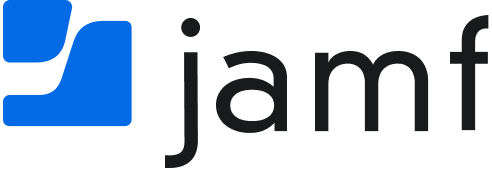
 2. Add your MDM server (Jamf Now)
2. Add your MDM server (Jamf Now)