How to install
309, 2025
Step-by-Step: Adding an iPad or iPhone with Apple Configurator
Turn on your new iPad or iPhone Or first restore the device to factory settings. Set the language Go through the first setup screens. At the WiFi selection screen, open the Apple Configurator app on your iPhone. An image will appear on the iPad or iPhone — scan it with the Configurator app. Registration in Apple Business Manager The device is now automatically added to your Apple Business Manager account. In ABM, assign the device to your MDM server (e.g., Jamf Now). Restart the device On restart, the device will be automatically configured according to your MDM settings. 🎥 Example Video See the full process here: 👉 YouTube Video: Add iPad to Apple Business Manager
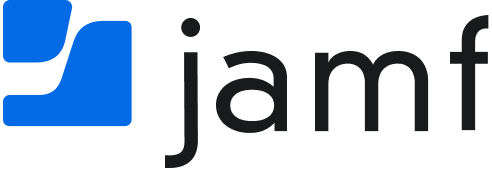

 2. Add your MDM server (Jamf Now)
2. Add your MDM server (Jamf Now)