How to install
1009, 2025
Jamf Now and Kiosk Mode: the perfect solution for a check-in kiosk
Using an iPad as a check-in kiosk is becoming more and more common. Think of visitor registration at the reception desk, self-service check-ins, or information points. For these setups, it’s important that the iPad always shows the same app and that users can’t access other functions. That’s exactly what kiosk mode does. What is kiosk mode? Kiosk mode locks a device, such as an iPad, to a single app or limited functions. Visitors can only do what the device is meant for. No settings changes, no app switching, no distractions—just focus. Why Jamf Now is ideal for kiosk mode With Jamf Now, you can easily manage iPads without deep IT knowledge. Through a simple dashboard, you can enable kiosk mode with just a few clicks. You [...]
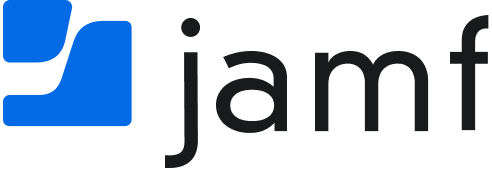
 2. Add your MDM server (Jamf Now)
2. Add your MDM server (Jamf Now)