How to install
209, 2025
Jamf makes device management simple for everyone
Managing Apple devices used to be a task only the IT department could handle. Configuring, resetting or reassigning iPads often took time and technical knowledge. Since we started using Jamf, that has completely changed. Jamf is so easy to use that our IT team has been able to delegate daily tasks to the phone department. They can now: Reset or erase devices with just a few clicks Prepare iPads or iPhones for new users without waiting on IT Keep devices secure and compliant while staying productive By making device management accessible, Jamf saves IT time and empowers other teams to take action themselves. The result is faster turnaround and better use of every device.
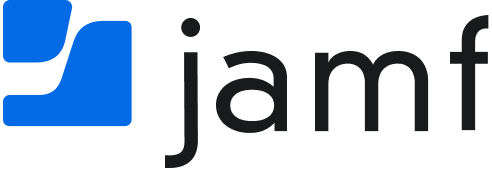

 2. Add your MDM server (Jamf Now)
2. Add your MDM server (Jamf Now)