How to install
109, 2025
No more forgotten iPads: how Jamf solves the passcode problem
At one point we had more than 20 iPads sitting in the server room, all locked with passcodes nobody remembered after an employee left. Those devices are useless. With Jamf this problem is solved. If an iPad is locked, we can: Remotely reset the passcode Erase and restore the device to its original state Reassign it to the next user within minutes Instead of wasting hardware, every iPad is quickly back in use. Jamf keeps our Apple devices secure, manageable and ready for work, no matter what happens when someone leaves.
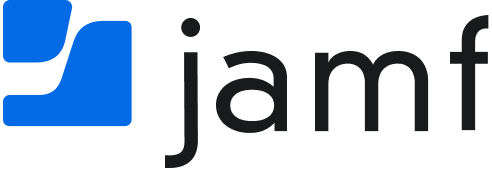

 2. Add your MDM server (Jamf Now)
2. Add your MDM server (Jamf Now)